Main Content
<main>is for content unique to this page. Use<main>only once per page, and put it directly inside<body>. Ideally this shouldn’t be nested within other elements.
Dr. Greg Bernstein
August 22nd, 2021
<head> elementThat I’ve used
As a standalone file, but can also embed directly in HTML5
<svg width="300" height="200" xmlns="http://www.w3.org/2000/svg">
<rect width="100%" height="100%" fill="red" />
<circle cx="150" cy="100" r="80" fill="green" />
<text x="150" y="70" font-size="30" text-anchor="middle" fill="white">Hello</text>
<text x="150" y="125" font-size="60" text-anchor="middle" fill="white">SVG</text>
</svg><?xml version="1.0" encoding="UTF-8" standalone="no"?>
<!DOCTYPE score-partwise PUBLIC
"-//Recordare//DTD MusicXML 3.1 Partwise//EN"
"http://www.musicxml.org/dtds/partwise.dtd">
<score-partwise version="3.1">
<part-list>
<score-part id="P1">
<part-name>Music</part-name>
</score-part>
</part-list>
<part id="P1">
<measure number="1">
<attributes>
<divisions>1</divisions>
<key>
<fifths>0</fifths>
</key>
<time>
<beats>4</beats>
<beat-type>4</beat-type>
</time>
<clef>
<sign>G</sign>
<line>2</line>
</clef>
</attributes>
<note>
<pitch>
<step>C</step>
<octave>4</octave>
</pitch>
<duration>4</duration>
<type>whole</type>
</note>
</measure>
</part>
</score-partwise>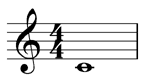
Have you ever heard of, or used XML?
Extensible Markup Language Wikipedia XML
Extensible Markup Language (XML) is a markup language that defines a set of rules for encoding documents in a format that is both human-readable and machine-readable.
You get to define elements via tags, content, and attributes.
We will do something similar with React components and JSX
From Wikipedia HTML5
HTML5 was first released on 22 January 2008, with a major update in October 2014. Its goals were to improve the language with support for the latest multimedia and other new features; to keep the language both easily readable by humans and consistently understood by computers and devices…, without XHTML’s rigidity; and to remain backward-compatible with older software. HTML5 is intended to subsume not only HTML 4, but also XHTML 1 …
How much experience to you have in creating HTML pages “by hand”, i.e., with a code editor?
Minimalistic; Try out HTML elements in the <body>.
<!DOCTYPE html>
<html lang="en"> <!-- English -->
<head>
<title>An Empty HTML5 document</title>
</head>
<!-- I'm an HTML comment -->
<body> <!-- Nothing here yet. Add elements to try them out -->
</body>
</html><section>
<h1>All About Cats</h1>
<p>My cat is <strong>very</strong> grumpy.</p>
</section>Section 4 of the HTML5.2 standard contains the precise definitions of all the HTML elements. The content model describes the permitted content.
Easier than manually checking all the definitions use the free W3C Markup Validation Service to check you documents since malformed pages may not show up consistently across browsers.
Attributes are always within the tag portion and consists of a name, equal sign (=), and value in double quotes (“value”)
id and class are attributes that we can assign to any HTML element
An element can have only one (or no) id and it must be unique within the HTML document
<h3 id="NextBigThing">A heading with id</h3>
<p>Just a paragraph</p>
<p id="OnlyOne">Paragraph with an id</p><h3 class="story">My Story</h3><!--a single class -->
<!-- to add multiple classes use the following syntax-->
<p class="story lead">Here is the lead paragraph.</p><head><title> elementCharacter encoding
<meta charset="utf-8">Info for Search Engines
<meta name="description" content="A course on web development for
computer science majors...">CSS files
<link rel="stylesheet" href="my-css-file.css">JavaScript files
<script src="my-js-file.js"></script>Favorite Icon
<link rel="shortcut icon" href="favicon.ico" type="image/x-icon">Paragraphs (only one type)
<p>This could be a paragraph.</p>Headings (six types)
<h1>My Book</h1>
<h2>My First chapter</h2>
<h3>Maybe a section</h3><ul>
<li>Fanatic FreeWave</li>
<li>Mike's Lab Slalom</li>
<li>Mike's Lab LXII Formula</li>
<li>Mike's Lab LX Mod for Foiling</li>
</ul><ol>
<li>Maui Sails TRX 9.3</li>
<li>Maui Sails TRX 10.0</li>
<li>Maui Sails TRX 11.0</li>
</ol><ul>
<li>Mike's Lab Slalom</li>
<ol>
<li>Maui Sails TRX 6.6</li>
<li>Maui Sails TRX 7.7</li>
</ol>
<li>Mike's Lab LXII Formula</li>
<ol>
<li>Maui Sails TRX 9.3</li>
<li>Maui Sails TRX 10.0</li>
<li>Maui Sails TRX 11.0</li>
</ol>
</ul>ol, ul, and liNot so obvious restriction?
<em>things</em><strong>things</strong><em>, <strong>, <a> are inline content<h1>-<h6>, <p>, and lists are block contentTry:
<p>My para.</p><p>Your para.</p><p>our para.</p><p>I'm creating a link to
<a href="https://www.mozilla.org/en-US/">the Mozilla homepage</a>.
</p><p>I'm creating a link to
<a href="https://www.mozilla.org/en-US/"
title="The best place to find ...">the Mozilla homepage</a>.
</p><a> tag<a href="https://www.grotto-networking.com">
<p>A whole paragraph as a link.</p>
</a>Points to a location defined by its absolute location on the web, including protocol and domain name.
Example: “http://www.grotto-networking.com”
Points to a location that is relative to the file you are linking from
Examples: “home.html”, “../css/style.css”
We’ll use these as much as possible!
An element with an id attribute can be linked to
<h2 id="Foiling">All About Foiling</h2>
<p>Blah, blah, blah</p>Link to the above with either
<a href="#Foiling">see foiling</a><!-- Same page --><a href="pageName.html#Foiling">see foiling</a><!-- Different page -->To open the linked page in a new tab use the following:
<a href="http://someurl.edu" target="_blank">my link</a>The value of the target attribute is key!
<a>href, title, targetWeb sites can have:
<head> or headings <h2>)The term semantic HTML describes choosing an HTML element that most closely matches the authors intent
Semantic HTML5 Elements. Read this!
WebAIM: Web Accessibility In Mind – HTML Well structured pages aid in accessibility.
<main>is for content unique to this page. Use<main>only once per page, and put it directly inside<body>. Ideally this shouldn’t be nested within other elements.
<article>encloses a block of related content that makes sense on its own without the rest of the page (e.g. a single blog post.)
<section>is similar to<article>, but it is more for grouping together a single part of the page that constitutes one single piece of functionality. It’s considered best practice to begin each section with a heading;
<aside>contains content that is not directly related to the main content but can provide additional information indirectly related to it (glossary entries, author biography, related links, etc.)
<header>represents a group of introductory content. If it is a child of<body>it defines the global header of a webpage, but if it’s a child of an<article>or<section>it defines a specific header for that section (try not to confuse this with titles and headings.)
<nav>contains the main navigation functionality for the page. Secondary links, etc., would not go in the navigation.
<footer> represents a group of end content for a page.
<div>
<span>is an inline non-semantic element, which you should only use if you can’t think of a better semantic text element to wrap your content
<div>is a block level non-semantic element, which you should only use if you can’t think of a better semantic block element to use
We’ll use <span> and <div> more when we get into CSS. Particularly when we use CSS Frameworks such as Bootstrap or Pure.
<br> (empty element) for a line break<hr> (empty element) for a horizontal rule